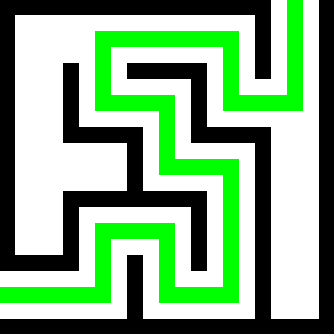You just installed a shiny new fresh install of Linux mint. What are your must install apps/tools?
guix and/or nix
- Kate
- Yakuake
- Brave, Vivaldi, Chromium
- LibreOffice (I use Calc a lot)
- Kate
- Ocular
- DoH-client
- htop
- ncdu
- Windscribe
- virt-manager
… and more I can’t remember right now, because it’s too early in the morning.
EDIT:
- nano
- mc (midnight commander)
kitty, nvim, fish, zed, mpv, btop, borg. Weird how all the gone ones have short names. Depending on the system, I would add tlp as well.
mpv
pdftk
yt-dlpProbably would run into these things needed in this order:
- The text editor kakoune
- Add uBlock Origin to Firefox
- KeepassXC
- tmux
Then nodejs if it’s a laptop, or Steam if it’s a desktop.
Zram
vim, htop , iotop, screen, nslookup.
For me personally I install kitty terminal and integrate it with fish asap. Then I waste a bunch of time customizing it to my liking. My preferred text editor is Kate regardless of what DE I’m using and I usually get bleachbit for basic cleanup.
Hello Beryl. Could you help me with bleachbit settings (tick boxes)? Once when I used bleachbit, it changed back the icons of packages like Zen Browser that I have changed through Menu Edit. It also removed start up applications from the setting. I’m on Arch KDEplasma. So, I was wondering, which check box should I leave empty to preserve my icon customizations and startup apps?
Fish and Kate hell yeah 🤜 🤛
Fortune. Cowsay.
sland KDE plasmaWhatever you need to be productive.
➕ 💯
This is the correct answer. 👆
Not one of the other replies (so far) addresses the question to the OP: “What do you want to accomplish with the machine?”.
🤷♂️ 🤦♀️
But OP is asking us. Presumably for the benefit of the community.
If you believe your answer would be more valuable to also include what you are trying to achieve, by all means, include that.
only neofetch
I recommend fastfetch nowadays since neofetch is no longer maintained
CopyQ is an advanced clipboard manager. Gimp is great but Pinta is easy for quick, minor image adjustments. System Monitor is an applet that displays system information by double clicking on a taskbar icon. If you use VPNs, the IP Indicator applet shows the country of your public IP or customized icon when matching ISP is found.
Flat seal if you are a flatpak gamer. Also gamemode
Portmaster if you want to manually control each network connection. It has nice lists that blocks a lot of trash by default but it can break websites and games.
Timeshift is number 1
Also it’s recommended to not reinstall a bunch of stuff and just install the app when you needed it that’s the power of Linux. Unless you just want to learn the software then disregard
I found Timeshift to be a disappointment. I tested it as I was setting my system up.
- Install Linux Mint, obviously.
- Install most main software I want.
- Do a Timeshift backup.
- Install more software I might want to try eventually.
- Restore the Timeshift backup.
Result: The system still thought all the extra software packages were installed, but none of them actually worked. Like, if Timeshift is gonna uninstall packages that weren’t present in the last backup, shouldn’t it also unregister those packages as well?
To fix all that crap, I had to force reinstall all packages, which takes about as long as a full OS reinstall, but I was already happy with the rest of the configuration, so I ran…
sudo aptitude reinstall '~i'Had similar experience with snapshots. Restore to the last working version just to find the same issue that’s been bothering me.
Then went back to the classic approach with 👻 images and Rescuezilla.
With NVME drive, it takes 7min to backup 60Gb, and 3min to restore it.