
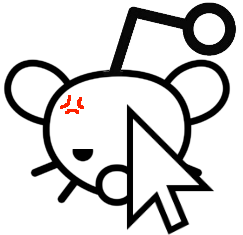
Is there an option under Preferences… to turn off notifications entirely?
Maybe turn off, shut down Slack and reboot your Mac. Then turn Notifications back on…?

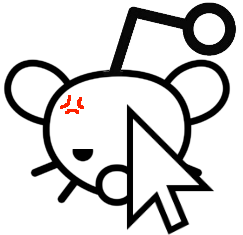
Is there an option under Preferences… to turn off notifications entirely?
Maybe turn off, shut down Slack and reboot your Mac. Then turn Notifications back on…?


How is it not fit for purpose? You’ll wish you never asked! 🤣
I guess it’s worth bearing in mind that, AFAIK, organisations’ O365 suites are in part bespoke so things that are bad at one company might be just to do with its specific implementation. But this is part of what makes O365 bad: if you need to find out how to get something to work, the on-line help is often useless, because it won’t apply to your own company’s set up. E.g., menus & buttons might be different.
OneDrive is probably the worst offender. Here are problems that I’ve noticed, or heard about:
I’ve used several other cloud services which don’t suffer from any of these problems.
SharePoint:
Teams
Perhaps not-fit-for-purpose is an exaggeration; but these features are, at least, inconvenient.
Outlook


Yeah we have the whole 0365 package at work. It’s just not fit for purpose.
Teams also worries me in that it’s incompatible with Safari’s security settings. I don’t fully understand what that means it’s doing but MS’s fix is to turn them off. Great.
Same in the UK :-(