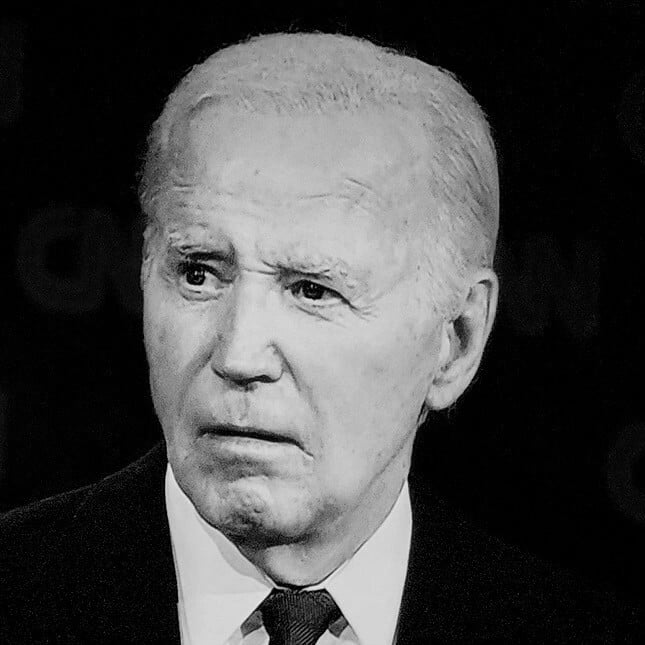Hello guys.
I am trying to play vanilla wow using private servers with lutris, and can’t get anything to work properly.
I stumbled across this post which has people discussing this topic, but interestingly there is a link to github docs.
I follow the instructions in both this and this but even so, when I go through Lutris to add a game and select to search website for installers, then search for battle.net and follow the installation steps I get the error below:
lutris-wrapper: /home/mart/.local/share/lutris/runtime/winetricks/winetricks
Started initial process 513661 from /home/mart/.local/share/lutris/runtime/winetricks/winetricks --unattended arial
Start monitoring process.
------------------------------------------------------
warning: You are using a 64-bit WINEPREFIX. Note that many verbs only install 32-bit versions of packages. If you encounter problems, please retest in a clean 32-bit WINEPREFIX before reporting a bug.
------------------------------------------------------
Using winetricks 20230212-next - sha256sum: 2d7770aa1f49f42ad9dafb092110dbf49fa6581738f6b80488cf0d7f59b2de72 with wine-8.0-2754-g48789536649 (Staging) and WINEARCH=win64
Executing w_do_call arial
------------------------------------------------------
warning: You are using a 64-bit WINEPREFIX. Note that many verbs only install 32-bit versions of packages. If you encounter problems, please retest in a clean 32-bit WINEPREFIX before reporting a bug.
------------------------------------------------------
Executing load_arial
grep: warning: stray \ before /
grep: warning: stray \ before /
Executing cabextract -q -d /home/mart/Games/battlenet/dosdevices/c:/windows/temp /home/mart/.cache/winetricks/corefonts/arial32.exe
------------------------------------------------------
warning: Running /home/mart/.local/share/lutris/runners/wine/wine-ge-8-24-x86_64/bin/wineserver -w. This will hang until all wine processes in prefix=/home/mart/Games/battlenet terminate
------------------------------------------------------
Executing /home/mart/.local/share/lutris/runners/wine/wine-ge-8-24-x86_64/bin/wine C:\windows\syswow64\regedit.exe /S C:\windows\Temp\_register-font.reg
fsync: up and running.
wine: RLIMIT_NICE is <= 20, unable to use setpriority safely
wine: failed to open "C:\\windows\\syswow64\\regedit.exe": c0000135
------------------------------------------------------
warning: Note: command /home/mart/.local/share/lutris/runners/wine/wine-ge-8-24-x86_64/bin/wine C:\windows\syswow64
egedit.exe /S C:\windows\Temp\_register-font.reg returned status 53. Aborting.
------------------------------------------------------
Monitored process exited.
Initial process has exited (return code: 256)
Exit with return code 256
I’m at my wits end. The closest I got was by directly running the WoW.exe file for a client I downloaded with wine from the terminal. The game started up without audio, and then obviously I wouldn’t be able to put in my private server’s credentials to log in. Please help me
EDIT: I ended up installing battle.net through bottles and I’m currently installing Diablo3 and Hearthstone - will see how they play.
As for WoW classic, whenever I run the 1.12 client I have in its own bottle it opens and then crashes. If I switch the runner to caffe it takes longer to crash, but my mouse seems to disappear when I take it over the launcher and I can’t click on anything.
EDIT 2 SOLUTION: I skipped lutris/bottles altogether and as per a commenters suggestion I looked into adding it as a non-steam game to steam. It ended up working beautifully! Here is the video I watched that shows how to do it on a steam deck
The only way I ever got battle net and wow working was using bottles. It just works.
Please don’t overlook this!!
Is there a list somewhere with games it works with?
I installed it just yesterday through Proton on Steam, worked absolutely perfectly out of the box, Fedora 39, better performance than on Windows 11.
Interesting. Is there an article or guide on how to do this? I imagine it’ll be for Steam Deck?
Yeah you can Google how to install wow on Steam deck and follow the guide, with a caveat that on the steps between installing battle.net and creating a launcher for it on Steam after it’s installed, I suggest moving the contents of the proton bottle to a shared space so you keep you credentials. Let me get on my pc in a few minutes and I’ll get you some instructions.
EDIT:
this is what I did:
-
Download Battle.net installer from https://downloader.battle.net/download/getInstaller?os=win&installer=Battle.net-Setup.exe
-
Add it to Steam from the Games > Add a non-steam game to my library…
-
Right click on it from Steam library, Properties…, Compatibility, check “Force the use of a specific Steam Play compatibility tool” and select Proton Experimental. Close the window.
-
Run the installer by double-clicking it in your library. Go through it as usual, make sure you uncheck to start it with Windows, and to mark Keep me logged in.
-
Install WoW (don’t need 100% installation, just start it), and click on the cog icon and Create a desktop shortcut (no shortcut will be created in your desktop)
-
Open Battle.net settings and in App, On Game Launch, set to Exit Battle.net completely.
-
You can also mark When clicking X, Exit Battle.net completely.
-
When done, close it fully (from tray and etc).
-
Navigate to
~/.local/share/Steam/steamapps/compatdataand find the folder with the Battle.net installation (it’s going to be the one with a longer name, and most recently modified). -
(Optional, see footnote) Move the contents of the
pfxfolder somewhere else like~/.local/games/proton_prefix/pfxand create a symlink from~/.local/games/proton_prefix/pfxto~/.local/share/Steam/steamapps/compatdata/XXXXXXXX/pfx:
ln -s ~/.local/games/proton_prefix/pfx ~/.local/share/Steam/steamapps/compatdata/XXXXXXXX/pfx-
In your steam library, find the Battle.net installer, right click > Properties…
-
Change the shortcut target to
"~/.local/share/Steam/steamapps/compatdata/XXXXXXXX/pfx/drive_c/users/Public/Desktop/World of Warcraft.lnk"And Start in to:
~/.local/share/Steam/steamapps/compatdata/XXXXXXXX/pfx/drive_c/users/Public/DesktopYou can also find an icon in
~/.local/share/Steam/steamapps/compatdata/XXXXXXXX/pfx/drive_c/proton_shortcuts/icons/256x256/apps- In WoW, make sure to disable vertical sync.
Footnote: The reason for moving the proton prefix folder away is that this way you can have a shared proton prefix for all your non-steam proton games with the advantage of keeping a shared login state and etc between the apps since the registry is stored inside the
pfxfolder, but have a separate shortcut for each in your steam library by always creating this symlink back to the shared folder, and the ability to tune proton settings to each different application separately as those settings they are kept in the parent folder.This seems promising, but if I may ask how would I do something like this for a private server client (1.12.1)? Also I managed to get battle.net installed through bottles. The only caveat is that I needed to change its runner to caffe latest version.
Right, I guess if you already the wow client, you could skip it all and just add wow.exe as a non-steam game to your library and try that, it should work.
Otherwise if you’re dealing with the old school wow installer wizards, I guess you can follow the steps in a similar way except use the wow installer where it mentions the battle.net installer.
-
I’ve had it working for months and just today it wouldn’t launch the game from lutris so don’t feel bad. I’m going to give bottles a try tomorrow, but when I get back to the computer I’ll share my settings.
Please do, and let me know if it works with bottles.
I missed that you were running a private server vanilla client so probably not apples to apples - I did get retail wow w/battle.net running in bottles in about 15 minutes with zero messing around though, thanks to all the people that brought that up as an option!
Yea, it ended up not working for wow private, but it should work for retail/cpassic because battle.net worked almost out of the box with bottles. I only needed to change its runner to caffe. After that I could install my other battle.net games (diablo3 and hearthstone) just fine, so I assume wow would work too.
Try out bottles, I use it for wow and ubisoft stuff
Have you tried downloading the battle.net exe and installing it through lutris? Sorry if you’ve already said so, I’m a bit tired.
I’m a bit tired.
Same xD
Do you mean getting it from their website directly? Wouldnt that need me to go through setup? Sorry, im new to wine and especially lutris
Clicking the plus in lutris and selecting “install from exe” would let you download the battle.net launcher from the web. Other than that I’d set lutris to use the latest proton version maybe, instead of wine.
I’m not that knowledgeable on the subject either sadly, and haven’t tried to install wow specifically yet.
Tried that but I am now getting the following output:
lutris-wrapper: /home/mart/.local/share/lutris/runners/wine/wine-ge-8-24-x86_64/bin/wine Started initial process 540064 from /home/mart/.local/share/lutris/runners/wine/wine-ge-8-24-x86_64/bin/wine /home/mart/Downloads/Battle.net-Setup.exe Start monitoring process. fsync: up and running. wine: RLIMIT_NICE is <= 20, unable to use setpriority safely wine: could not load kernel32.dll, status c0000135 Monitored process exited. Initial process has exited (return code: 13568) Exit with return code 13568I looked the error code up a bit, and someone suggested in an old post to run the following which I did:
WINEPREFIX=~/.wine winetricks --force vcrun2019
Where does one find private servers and learn how to set up a client for them?
Heres what I did:
- Download the client for the server you want to play on. I wanted vanilla wow so I needed the 1.12.1 client. A quick google search will give you several results you can download
- Unzip the client in the directory you want it to be “installed” in
- Go through steam and add the wow.exe in the folder you unzipped as a non-steam game, and force compatibility to the latest proton version available.
- In the folder where your wow.exe is there should be a realmlist.wtf file. Open it, delete its contents and replace it with the link your server gives you. For example I registered on everlook.org so my link points to that.
It should run now. Check OP, i edited with a link to a video of a guy setting it up on his steamdeck. Its what I followed.